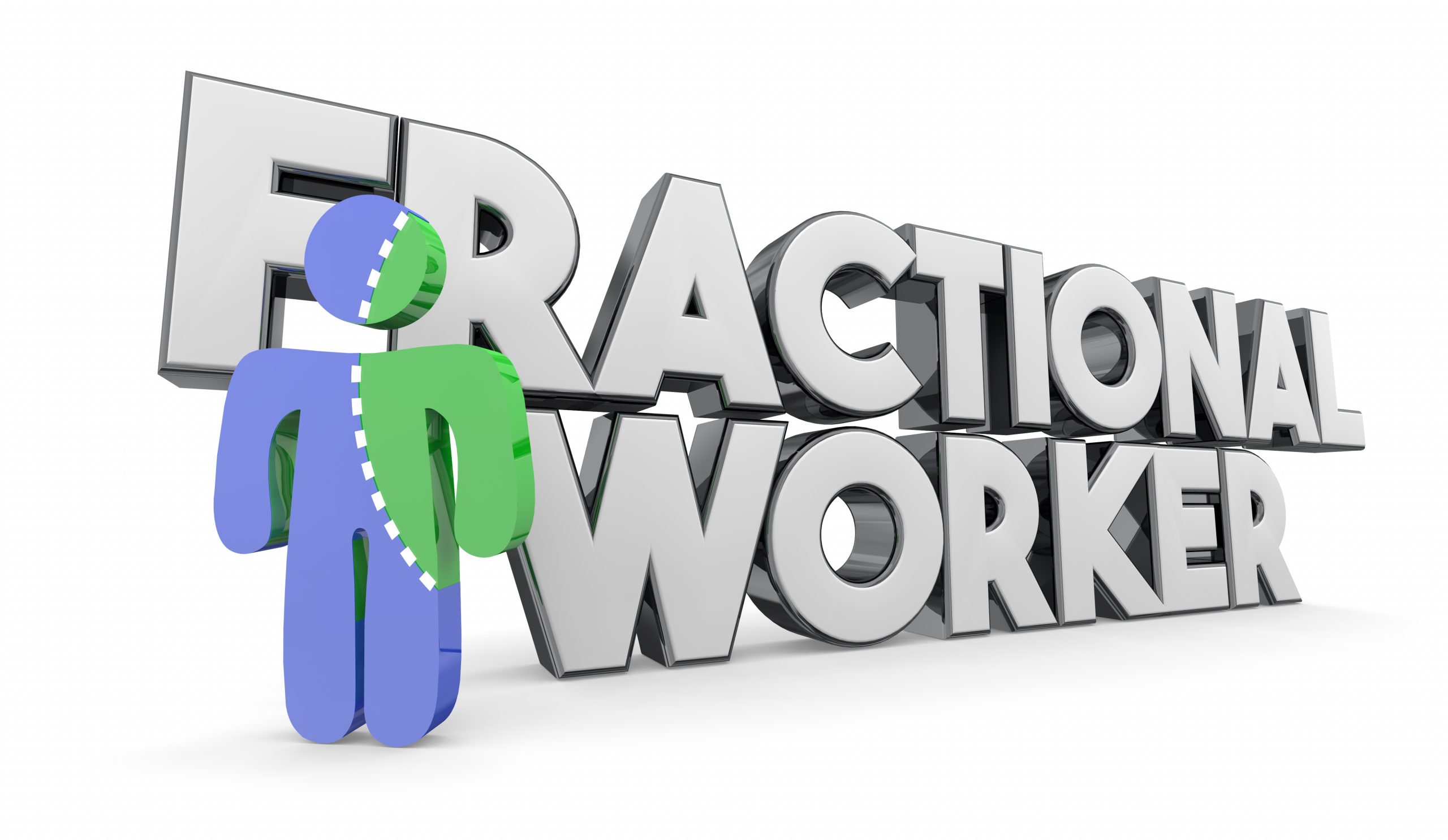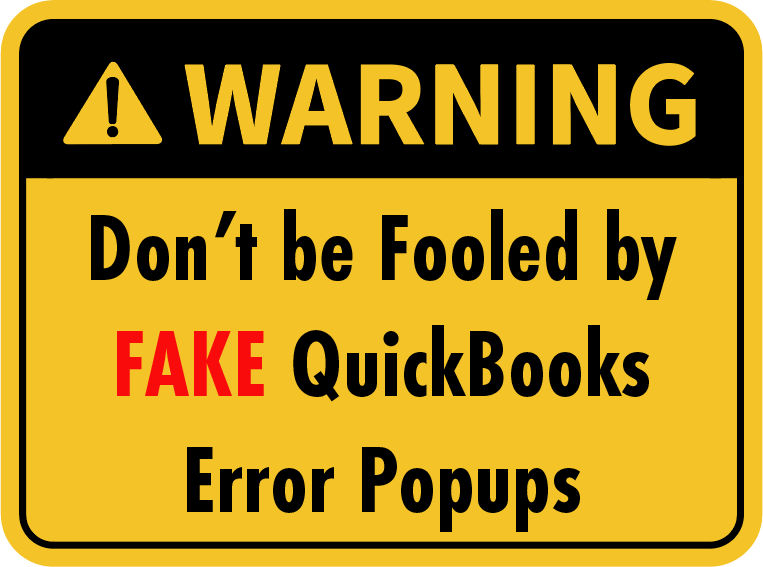I continue to run into folks that have never heard the term "Fractional CxO", or…
How to Apply for a Paycheck Protection Program (PPP) Loan Within QuickBooks
Intuit is amazing! If you are on a recent version of QuickBooks desktop (with payroll) or QBO with payroll, they have updated their software to help you with the reporting needs of the PPP Loan Program. They are also accepting applications within QuickBooks Capital (an SBA approved lender).
What does this mean to you? It means if you use QuickBooks Online or QuickBooks desktop, there is now a set of built-in reports to get information needed for your PPP Loan Application.
I’m sure you’re as excited as we are about this, but the question is where do I go and how do I run these reports? Read on…
For QuickBooks Online:
Here is a great help article on applying for a PPP Loan within QuickBooks Capital
Summary:
- In QBO, click on the Workers Center.
- Click on the Overview tab.
- Click View Report in the New Average Monthly Payroll Cost Report box.
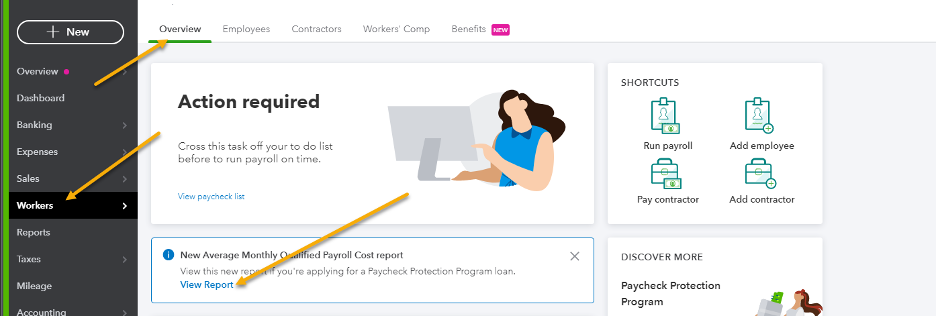
- Specify an appropriate date range, such as all of the prior year.
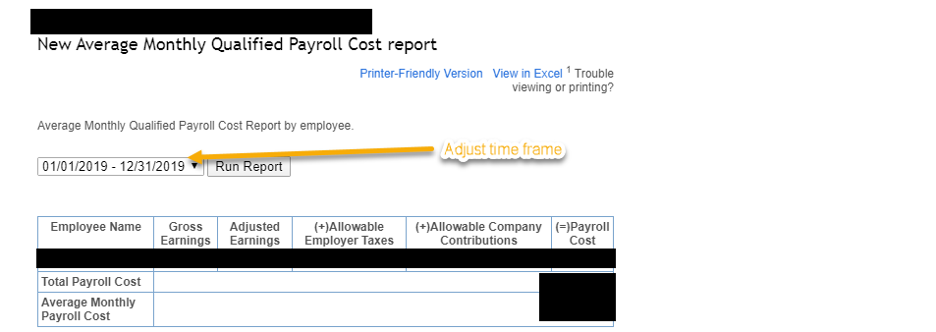
- Click Run Report.
Here is how this report arrived at your average monthly payroll cost:
Lenders use your average monthly payroll costs to calculate the maximum paycheck program amount help determine maximum Paycheck Protection Program loan amounts you may be eligible for.
1: Establish a lookback period
The Paycheck Protection Program guidelines establish various date ranges to calculate average monthly payroll cost. Select the lookback period from the dropdown at the top of the report applicable to your business If you were not in business during the period of February 15, 2019 – June 30, 2019 you may choose to use the new business look back period.
- In general, most businesses will use a lookback period of either the last twelve months or of January 1, 2019 – December 31, 2019.
- Seasonal businesses may use a lookback period of either February 15, 2019 – June 30, 2019 or March 1 – June 30, 2019
- New businesses may use a lookback period of January 1, 2020 – February 29, 2020
2: Calculate the gross earnings for the lookback period
Gross earnings include (but are not limited to):
- Compensation (hourly and salary-based wages, overtime, tips, bonus, commission, per diem, cash-based clergy payments and other earnings items)
- Earnings for vacation, parental, family, medical, or sick leave. This does not include Families First Paid Leave under titles 7001 and 7003
3: Calculate adjusted earnings
When calculating your average monthly payroll cost for the Paycheck Protection Program, you must exclude any annualized employee earnings in excess of $100k. This applies to gross earnings only.
4: Calculate the total payroll cost
- Add the allowable employer contributions (retirement plans and group health care coverage)
- Add the allowable employer-paid state and local payroll taxes
5: Calculate the average monthly payroll cost
- Add up the total payroll cost across the lookback period
- Divide by the number of days in lookback period (365 days in 2019)
- Multiply by average number of days in month (30.41667)
Disclaimer
These calculations are solely based on the data that you input into QuickBooks Online Payroll or Intuit Online Payroll. The final loan amount will be determined by your lender following rules set by Small Business Administration (SBA). These calculations are based on the rules in effect as of [04/09/2020].
For QuickBooks Desktop:
One of the advantages of QuickBooks Online is that it’s always up to date. However, if you have QuickBooks Desktop, you’ll likely need to download the latest release for your version to see the new Average Monthly Payroll Cost report. Here’s how:
Get the latest update for QuickBooks Desktop
- Go to the Help menu and select Update QuickBooks Desktop.
- Go to the Update Now tab, select the Reset Update checkbox, and select Get Updates to start the download.
- On the Update QuickBooks Desktop popup, select OK.
- Wait about 5 minutes for updates to download to your computer.
- When the download finishes, restart QuickBooks.
- When prompted, accept the option to install the new release.
Run the Average Monthly Payroll Cost Report
- Select File > Payroll Center from the menu.
- In the Paycheck Protection Program section, click View Report.
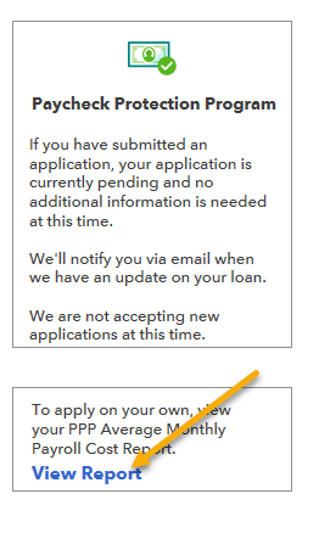
- Specify an appropriate date range, such as all of the prior year.
- Click Export or Print.
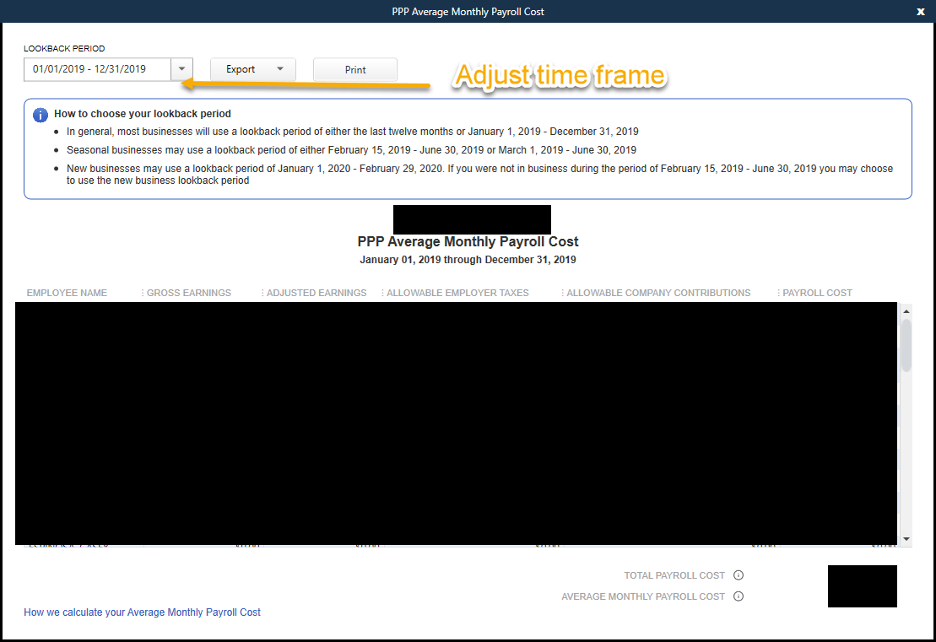
At VARC Solutions, we’re available to help if you need more assistance. Maybe you need your QuickBooks records cleaned up or corrected? We can do that too. Contact Us for additional QuickBooks help.