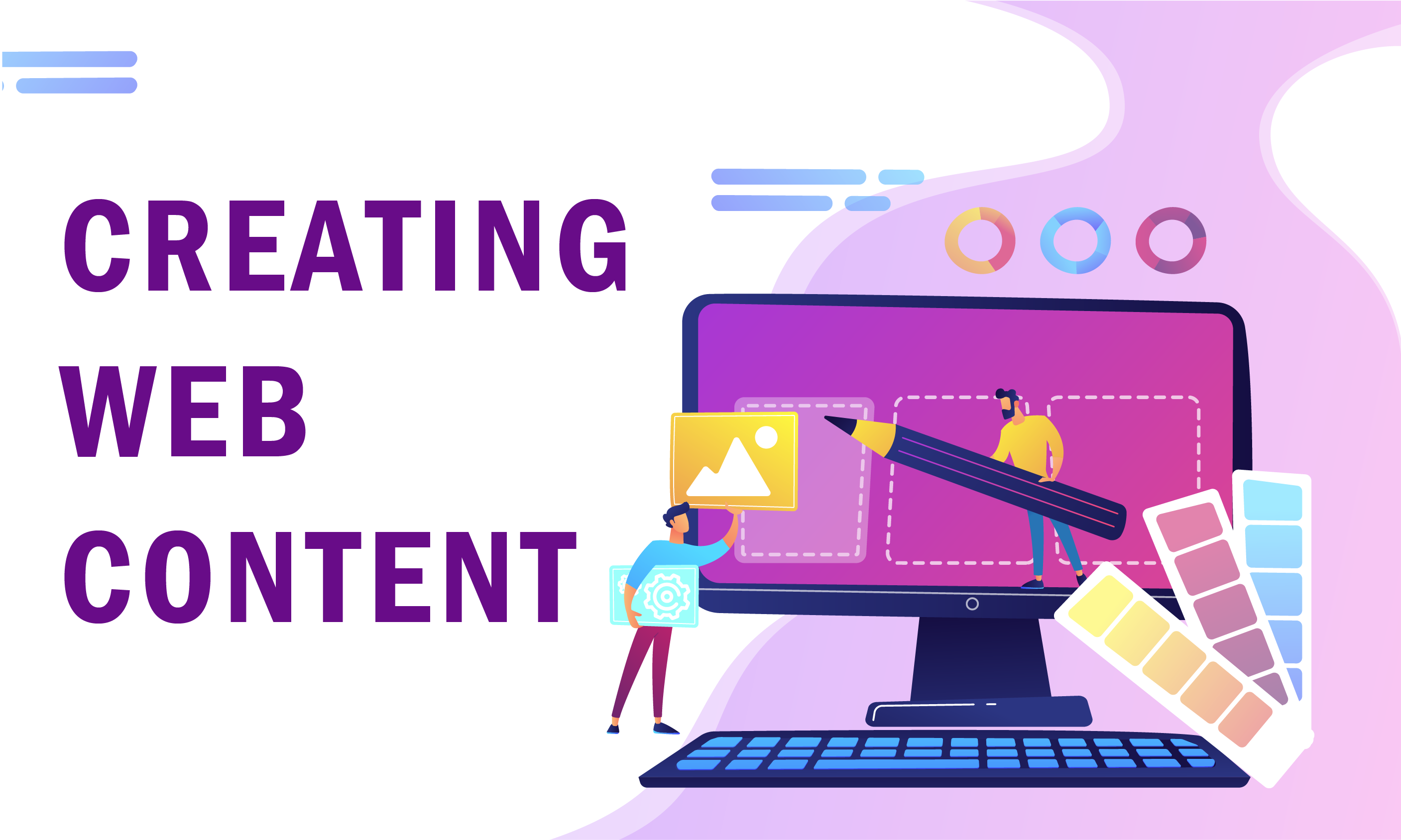Marketing pros have been saying it for years, but it remains true that content (and…
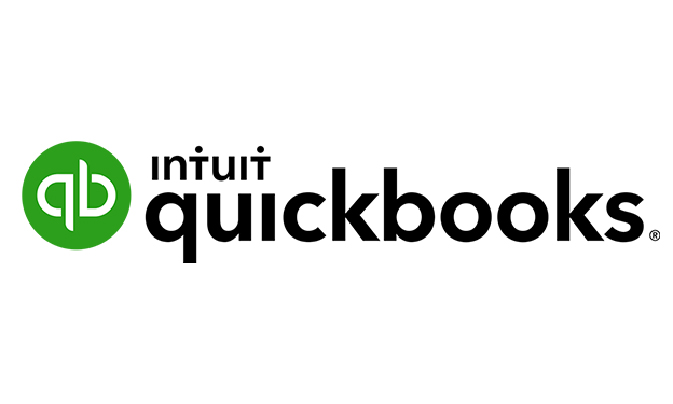
New Features for QuickBooks 2020
Keeping your accounts straight is a snap with QuickBooks® software. Each year Intuit® announces new and enhanced features for their extensive line of accounting products. QuickBooks Pro, Premier, and Accountant 2020 have been upgraded with a number of easy-to-use enhancements as detailed herein.
New features for QuickBooks Pro, Premier and Accountant 2020 are outlined in this document along with instructions on how to access those features.
Accessing these features assumes the company is opened in QuickBooks Desktop 2020.
The Combine Multiple Emails feature is available in United States, Canada, United Kingdom versions. This improvement will simplify customer payment processing by consolidating multiple invoices into just one email. Users will be able to save time by quickly and easily sending multiple invoices to a customer and reduce the risk of customers overlooking invoice emails.
How to access this feature: Select Email Later checkbox when writing an email in QuickBooks. Click Save & Close. Select File from the QuickBooks menu at the top of the screen. Select Send Forms. A list of unsent email drafts will appear. Click Combine forms to a recipient in one email. Select emails to send client. Click Send Now.
The Automated Payment Reminders feature is available in United States, Canada, and United Kingdom versions. Users can easily set reminders for customers when their invoices are due. This feature allows users to get paid faster by automatically reminding customers when payments are due. It saves time by reducing the need to follow up with late paying customers. It also adds flexibility to customize reminders for specific customers.
How to access this feature: Select Customers from the QuickBooks menu at the top of the screen. Select Send Payment Reminders. Select Schedule Payment Reminders. Click Get Started. Click Add New from Select mailing list drop-down menu. Enter Name for mailing list (Ex. Late Payers). Click Next. Select customers to include in mailing list. Click Save. Click Add Reminder. Complete Add Reminder form. Click OK. Click Save.
The Horizontal Collapse Columns Countries feature is available in United States, Canada, and United Kingdom versions. This feature hides columns to see simple, easy to read totals in reports with jobs and classes. Users will see improved navigation of customer summary details means less time scrolling through exports or lengthy reports, and save time by quickly and easily showing only the customer details you need.
How to access this feature. Select Reports from the QuickBooks menu at the top of the screen. Open report with jobs and/or classes. Click downward arrow next to the job/class name to collapse the column. NOTE: Clicking the Collapse Columns button from the menu at the top of the screen will collapse all jobs/classes columns and just show total amounts per customer.
The Customer PO Number in Emails feature is available in United States, Canada, and United Kingdom versions. Users will be able to easily add customer PO numbers to email subject lines in QuickBooks. This facilitates quicker payments by enabling customers to easily search for invoice emails by PO numbers and saves time by automating the addition of PO numbers to invoice emails.
How to access this feature. Select Edit from the QuickBooks menu at the top of the screen. Select Preferences. Select Send Forms from left menu options. Click Company Preferences tab. Click Add Template and input template name. Select Customer – PO Number from Insert Field drop-down. Click Save. Customer PO Number will be automatically added to email subject line when using template to email customer.
The Company File Search feature is available in United States versions. Users can easily find and open company files with the addition of a file search option. Users can easily search for QuickBooks files so customers spend less time opening their books.
How to access this feature: Click Find a Company File on the No Company Open window after installing/upgrading QuickBooks. Type file name into search box. Select file. Click Open.
The Smart Help feature is available in United States versions. This feature lets users press F1 for enhanced help content and search experience, or access to live experts through messaging and call back options. It will provide customers the flexibility of to access help via searchable content within QuickBooks or by messaging or scheduling a call back with an expert.
How to access this feature. To access help content/articles: Click F1 for FAQ window to appear. Write question or key word in the search box. To contact an expert: Click F1 for FAQ window to appear. Click Contact Us. Select Get a call back or Prefer to chat with us. Input contact information and await expert response.
The Easy Upgrade feature is available in United States versions. This feature reduces the number of actions the customer must take to complete their product upgrade.
How to access this feature: Select Help from the QuickBooks menu at the top of the screen. Select Upgrade QuickBooks Desktop. If customer has already purchased a newer version of QuickBooks, then: Click Upgrade Now. Select QuickBooks Desktop (Pro/Premier/Accountant) 2020. Click Upgrade Now. Click Let’s Go. If customer has not already purchased a newer version of QuickBooks, then: Click Buy Now. Select QuickBooks Desktop (Pro/Premier/Accountant) 2020. Fill out payment information page. Click Let’s Go.
VARC Solutions is a certified QuickBooks Solution Provider and member of the 500K Club. If you have questions regarding these products, contact VARC Solutions at 281-412-9614 to discuss how we can be of service. Find out how VARC Solutions can help make your business more profitable today.