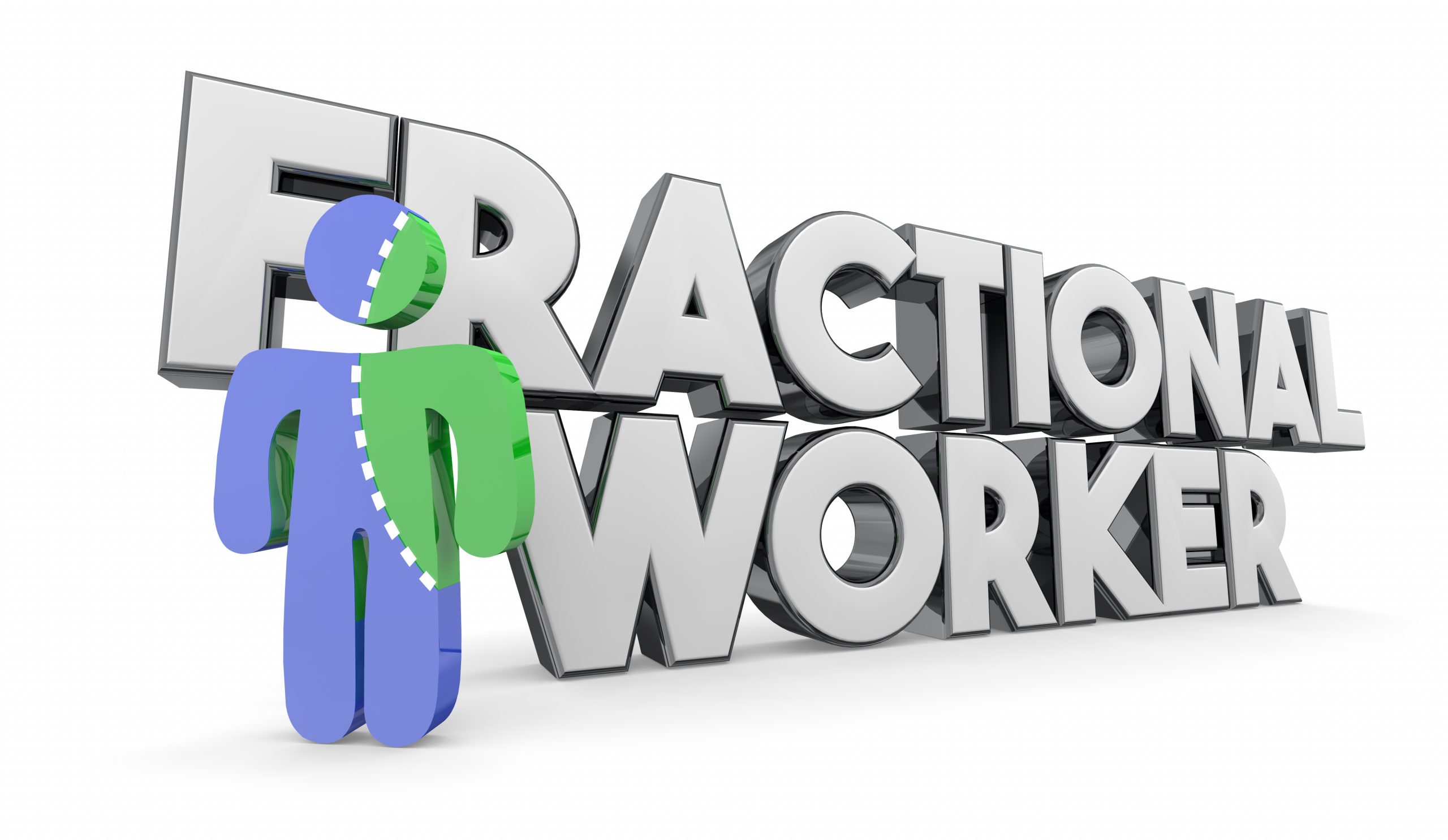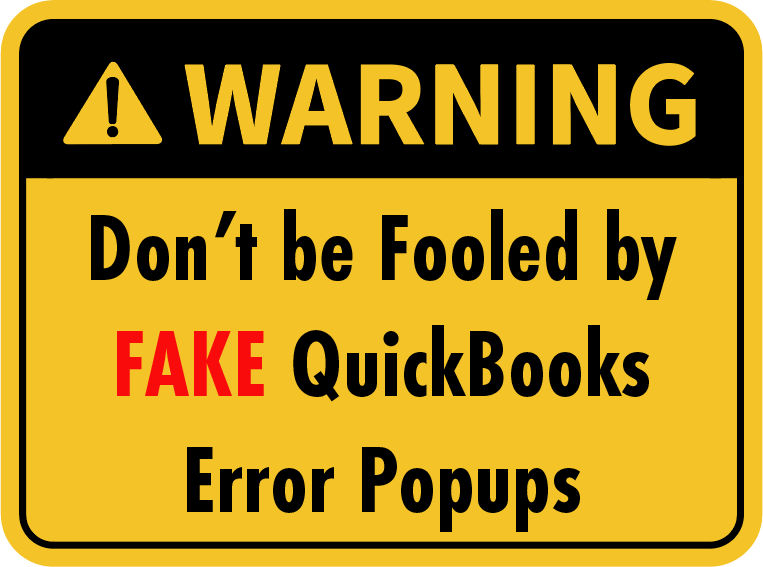I continue to run into folks that have never heard the term "Fractional CxO", or…
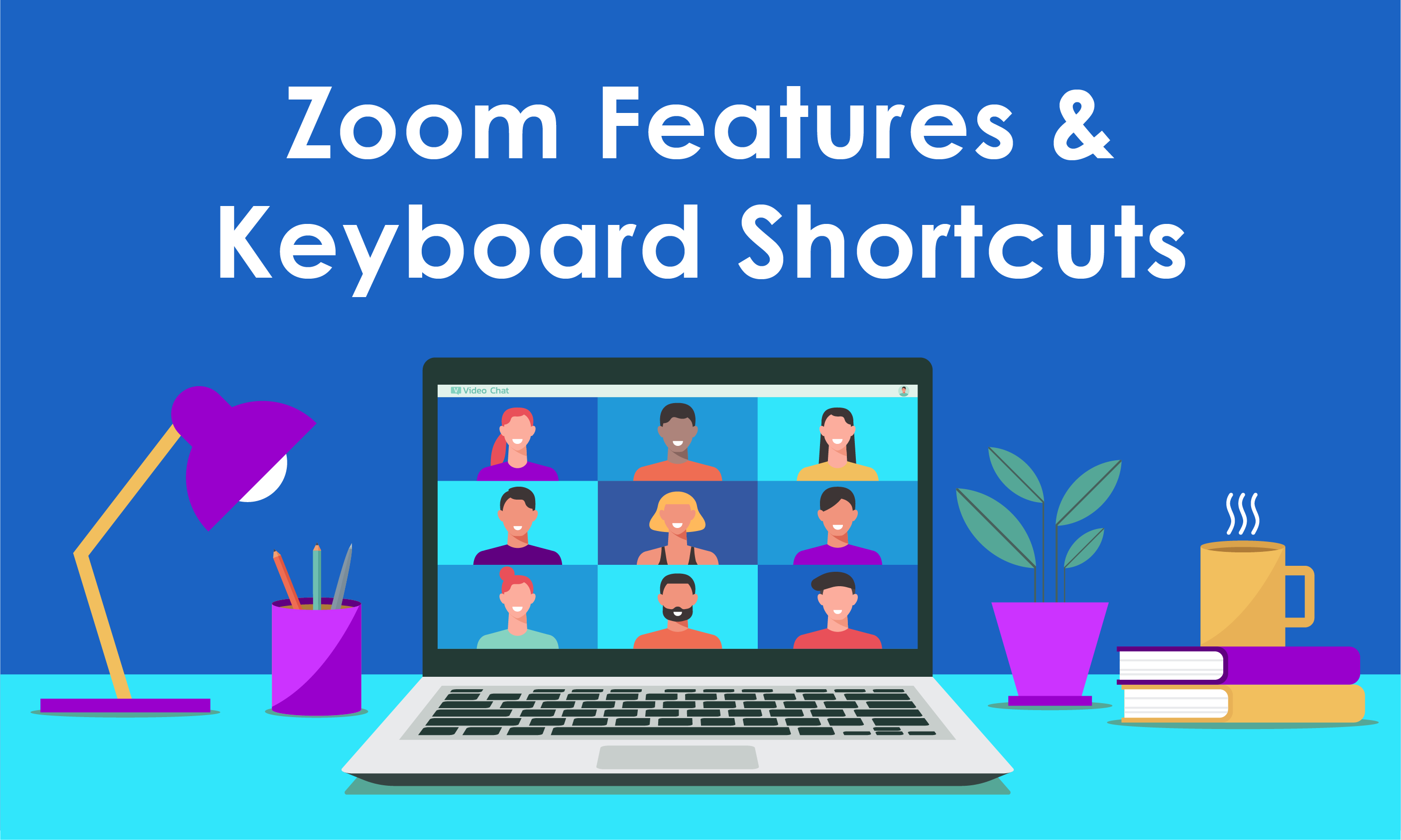
Zoom Features and Keyboard Shortcuts
Online meetings are becoming as common as email, instant messaging, and well, pretty much any other useful business tool. VARC Solutions, as a QuickBooks and Quick Base consultancy, has for years been using online resources to enable remote meetings and training sessions. Especially in today’s business environment where remote work is becoming more commonplace, every business owner and their staff should be familiar with how to navigate video conferencing software. During the summer of 2020, Zoom in particular has come to be a go-to software for meeting online. In this article, we will touch on some of its most useful features and some time-saving keyboard shortcuts.
- One of the most popular features found in Zoom does not help you run a more efficient meeting, but is still pretty cool, is the ability to include a virtual background for your video feed. Choose from cityscapes, landscapes, beaches, or outer space. These can be used on either a desktop computer or a mobile device. This video gives a quick overview on how to use this feature.
- While meeting participants might have been muted by the host, which is common, you can still react to what is being said. Simply click on the ‘Reactions’ tab within your meeting dashboard and choose an emoji. These will be displayed so that everyone in the meeting can see your reaction. Participants can also raise their hand next to their name to gain the attention of the meeting host.

- The default dashboard does not show everyone that is on the meeting. You can, however, turn on the gallery view and see everyone who has a video feed into the meeting. Simply click on the ‘gallery view’ button at the top of the screen to display everyone’s picture. By default, up to 49 participants can be displayed; if there are more than that, you can go to additional screens to show more participants.
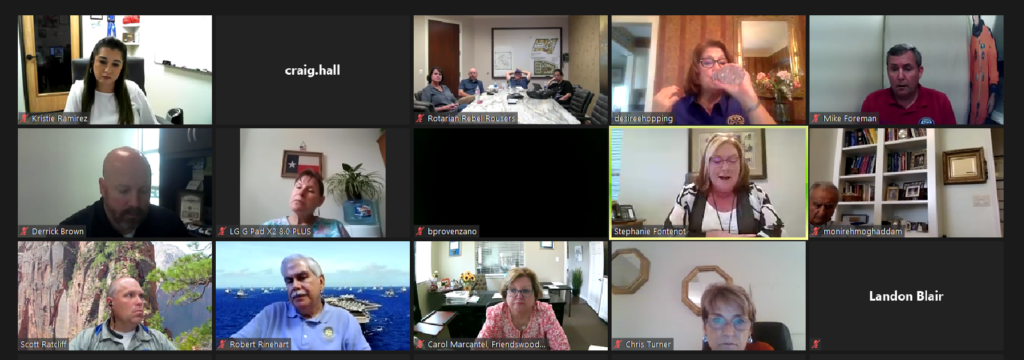
- Screen sharing during online meetings can be essential to having a successful meeting. The host can allow screen sharing so that other participants can have their screen displayed for everyone to see. This is very handy when the person giving a presentation is not the host of the meeting. Easily share by simply clicking on the share screen icon and stop by just clicking on the stop sharing icon.
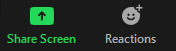
- There are a number of handy shortcuts that can be used within a Zoom meeting.
- If you are in a meeting where a presentation is being shown, you can screen shot your window with Alt+Shift+T
- Switch to gallery view with Alt+F2
- You can mute/unmute a video with Alt+A
- Start local recording with Alt+R
- Toggle between minimized and full screen with Alt+F
- Open or close the share screen window with Alt+S
- Both free and paid accounts allow for recording a meeting to a desktop or laptop computer. Recordings can be saved to your local server or to a file storage service if you use one. They can also be uploaded to a streaming service. Note that recording a session is available on a mobile device only with a paid account.
- Speaking of paid accounts, which start at as little as 15.00 dollars a month, there are some additional features that you might want or need that are not included with the basic free account. Cloud storage is included with a paid account, as is hosting a meeting of longer than 40 minutes. If you host large meetings, with groups of more than 100 participants, you will need a paid account.
At VARC Solutions we are always looking for ways to help you “Get back to your business.” Whether you need assistance with bookkeeping, business process flow improvement, or finding ways to make your business more efficient, the certified professionals at VARC Solutions can assist you with all your business needs. Contact us today to find out how we can help.